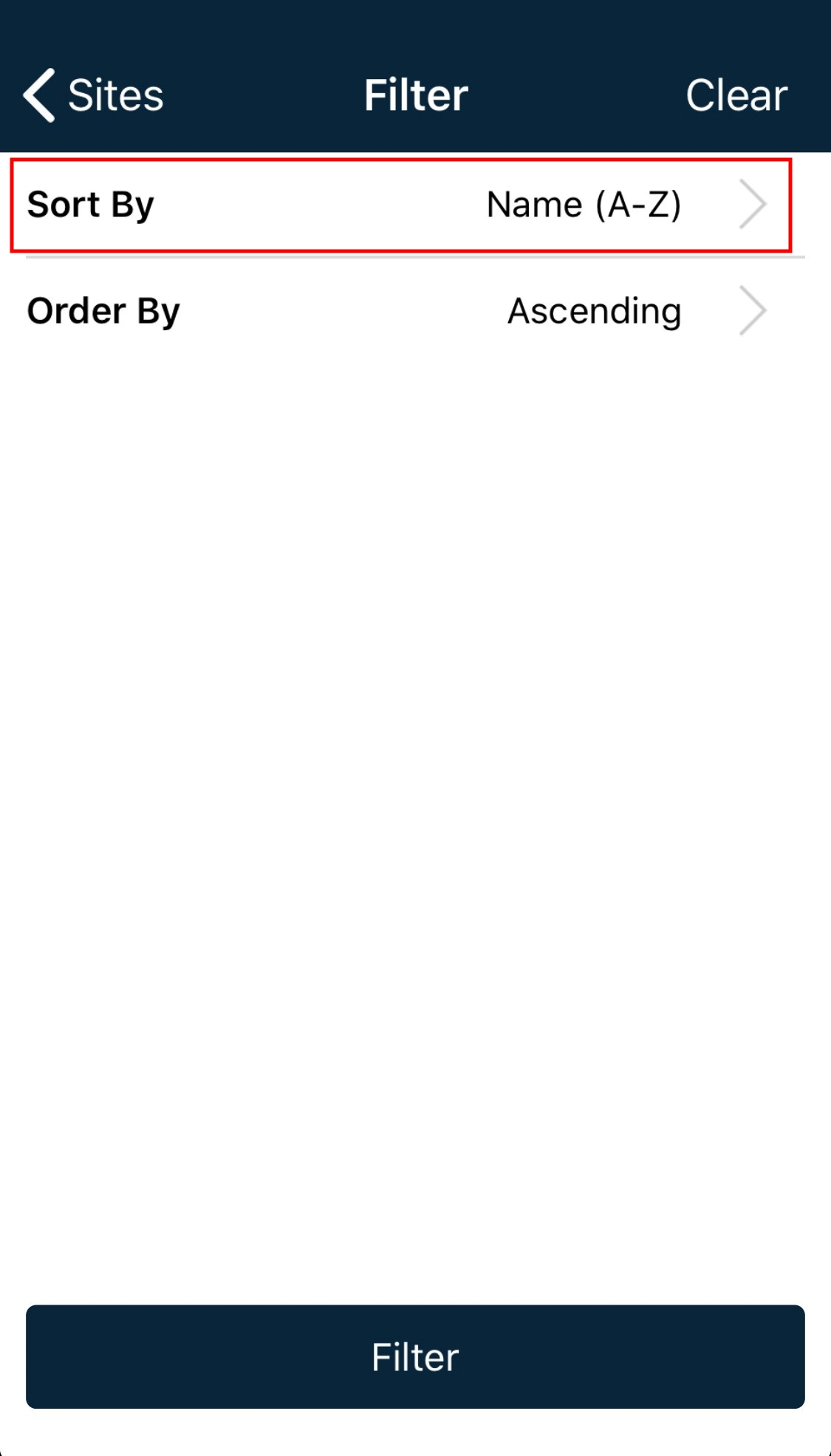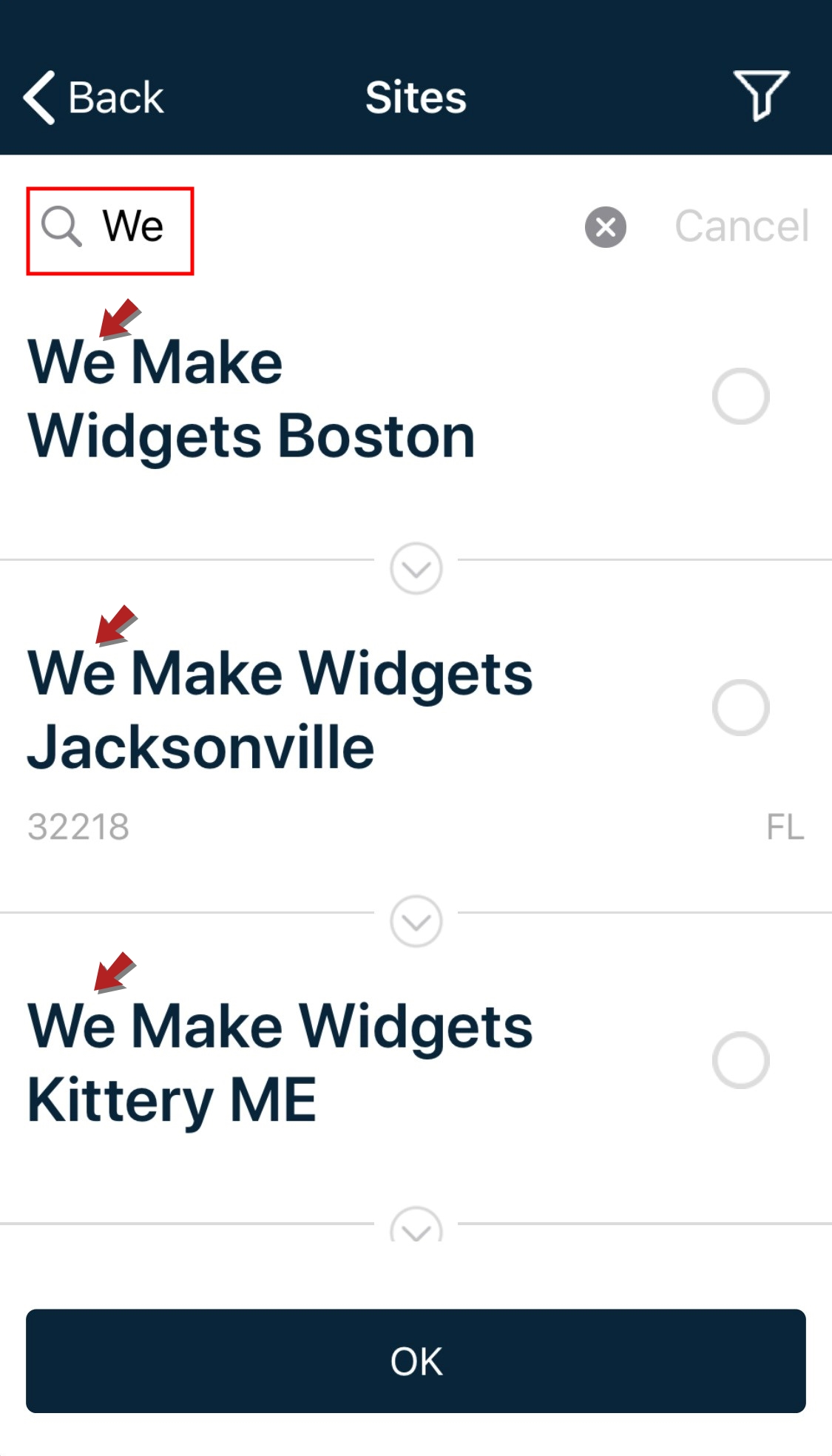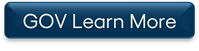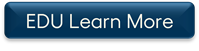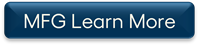Below is a list of archived enhancements and bug fixes deployed to Asset Essentials.
2020 Release Notes
Work Order Point Color and Shape Enhancement
The work order points that display on the Esri map can now be color coordinated based on work category as well as priority. Also, the work order points will now display as various shapes to represent the status of the work order. They will default to a set shape based on the status category, but can be altered by each individual work order status, if needed. This enhancement will allow better visibility into what a work order represents on the Esri map at a quick glance both on the web and in the mobile app. *Note: This feature will only impact clients that have Esri enabled for their account. Please contact Client Services if you are interested in this feature.
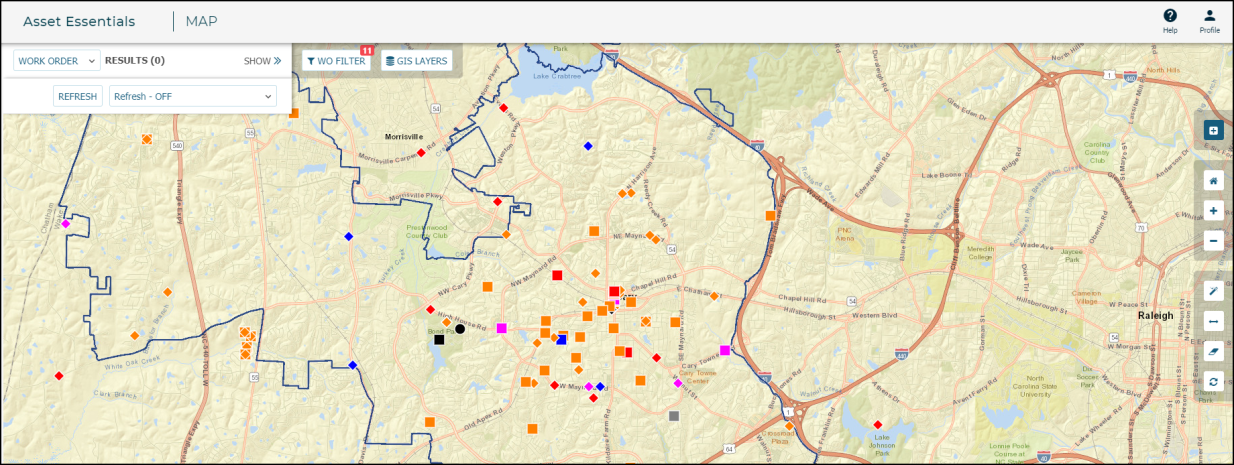
Importing Budgets and Budget Years
You are now able to import your budgets and budget years through your Asset Essentials account or the Connector Tool. *Note: The Importing feature is only available to clients who have purchased Asset Essentials Enterprise. The Connector Tool feature is available to Asset Essentials clients for an additional cost. Please contact your Sales Representative or Client Services if you are interested in purchasing either of these features.
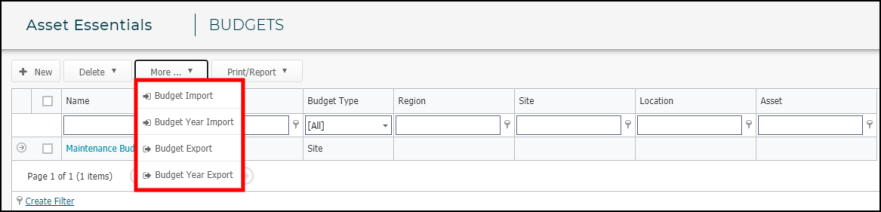
Mobile App Notifications List Enhancement
You will now see more information about the work order on the work order notification card in the mobile app. The work order notifications list will now display the most recent notification first. It will also have a green sidebar and a New! icon at the top. Once it is opened, the sidebar will turn gray and the New! icon will disappear.
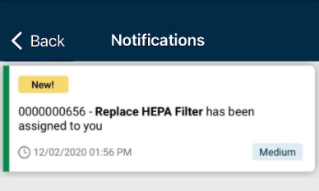
Work Order Esri Addressing Logic Update
When creating or editing a work order, the address section will now be populated using more consistent logic in order to align with your workflow. The scenarios below will be true with this new logic in place. *Note: This feature will only impact clients that have Esri enabled for their account. Please contact Client Services if you are interested in this feature.
- If you create a new work order, the address section will populate with an address matching the coordinates assigned to the source of the work order.
- If the source does not have coordinates, the system will then reference the location or site's coordinates to populate that address.
- If there are multiple sources, the system will reference the coordinates of the first source in the list to populate that address.
- Once an address exists in the address section on the work order, it will remain there and the system will never override it if changes are made to the work order. You must manually update the address if needed.
- If you need to update the address section on a work order where you changed the source, you are able to do that by clicking the new Use Work Source Address button. This will update the address section with an address matching the coordinates assigned to the new source of the work order.

New Work Order Form on the Map
The new work order form will now display when creating a new work order from the Esri map. This will allow you to have the same work order experience throughout your Asset Essentials account. Once a work order is created, you will be able to add internal and external labor transactions as well as view and complete tasks. You will also have the option to be directed to the full work order form to complete other transactions such as adding parts or equipment usage. *Note: This feature will only impact clients that have Esri enabled for their account. Please contact Client Services if you are interested in this feature.
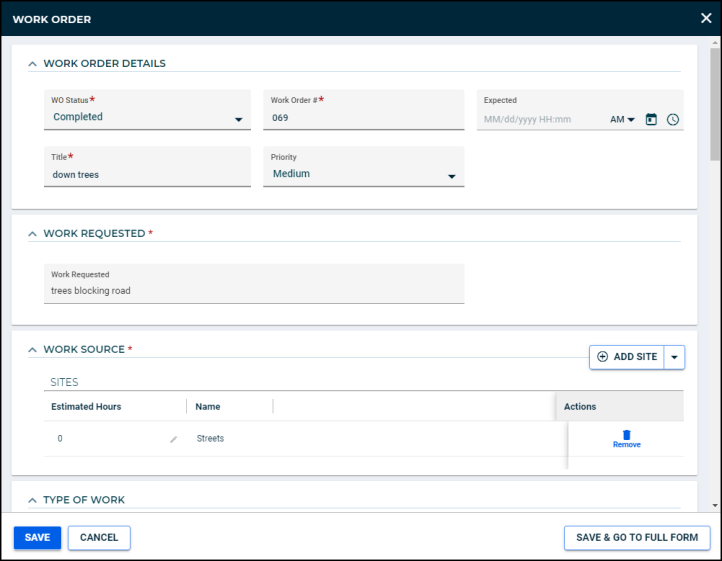
Combined Work Order and Esri Map Filters
Your work order list filter will now be shared with the work order filters on the Esri map . When you set your filters on your work order list and then navigate to the Esri map, the same set of filters will also apply to the map, and vice versa. This will allow for a more seamless transition when viewing work orders between the list view and the map view in your mobile app.
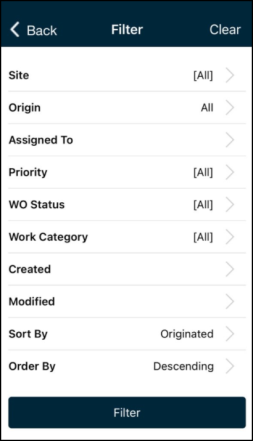
"Work Order has been Assigned" Push Notification
You are now able to enable the "Work Order has been Assigned" push notification on your mobile device when a work order has been assigned to you. You will need to enable this functionality within your Asset Essentials account and on your mobile device.
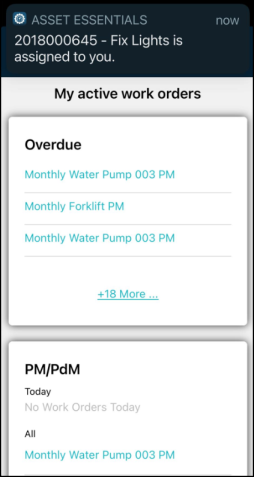
Sharing Dashboards in Analytics
You can now share your filtered dashboards with other Analytics users. This new feature will allow you to share up to 50 filters set on the individual graphs and in the Filter section on the left side of the page. By clicking the new Share button, you have the option to copy the link or send the link by email.
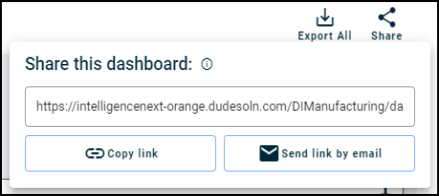
Assigning Cost Centers in the Mobile App
You can now assign a cost center to individual transactions, such as equipment usage, internal and external labor, parts, and purchases using the Asset Essentials mobile app. Also, a cost center will now be assigned to a new work order automatically based on the selected source type, and will automatically change if the source type changes. When managing your assets, you will now see the assigned cost center in the General section of the asset. Having the cost center name and number show in more places on the mobile app will allow you to eliminate errors when selecting a cost center and accurately track your work order expenses.
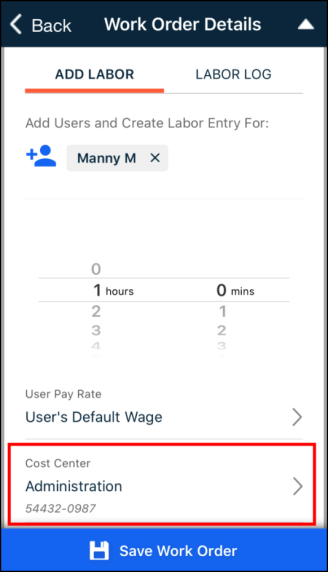
Asset Condition Fields
A new Asset Condition section will now display when adding, viewing, and editing your assets or configuring your GIS layers. This section can be used to track the current condition of your assets along with any notes from the most recent assessments that were done on those assets. The Current Condition field on the asset form was previously named Asset Condition and was located in the General section. You can easily view your asset's conditions from the asset summary page or by printing the asset's details.
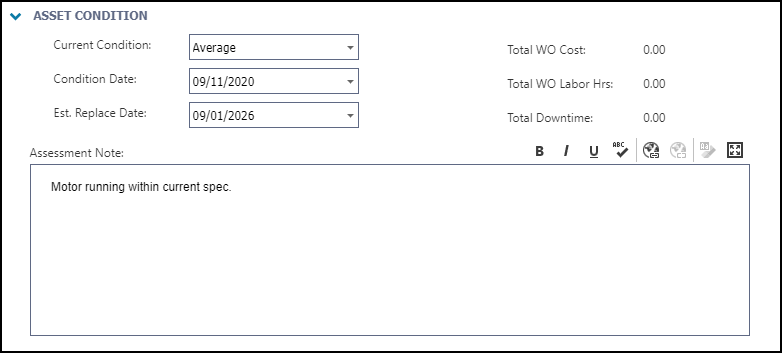
Analytics User Access Management
Analytics users now have the ability to give other Asset Essentials users within their account access to log in and view data in Analytics. Users that have access to Analytics can log in through their Asset Essentials user account.

Update Work Order Address Using the Source Address Button
You can now update an address on a work order in the mobile app to reflect the address of the work source. For example, if your work order was created from the Esri map, the address field would populate based on the coordinates of your location on the map. Once the work order has been processed and a work source, such as an Asset, Location, or Site are added to the work order, you may need to update the existing address to match the address of that work source. To do so, you just need to tap the Use Source Address button on the Address card. Throughout the time a work order is being processed, the address will remain as is unless you update it by either tapping this new button or manually adjusting the address fields.
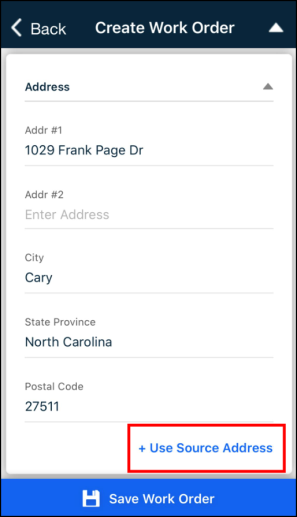
Meter Title Source Type PM Work Orders
You can now complete your PM work orders that have a source type of Meter Title from the mobile app. Meter readings can easily be added through the Meter Title card on the PM work order. There are multiple methods to add your meter readings, such as entering the reading directly from the meter title on the work order, or scanning an asset barcode from the work order.
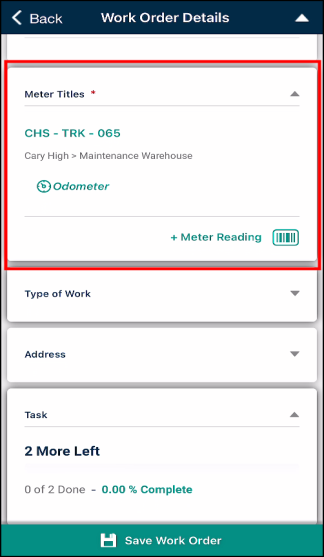
Associated Parts
You can now access an asset's associated parts from the asset list or a work order in the mobile app. Each associated part for an asset displays the total quantity available as well as the quantity available for each location that the part is stored in. Once you navigate to an associated part from the asset card on a work order, you are able to add that part to the work order from that view, making it quick and easy to account for the appropriate part(s) needed to complete the job.
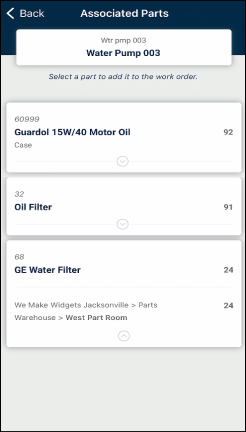
Managing Assets in the Mobile App
Creating a Work Order in the Mobile App
Update Trigger for a Meter-Based PM from the Work Order
*Note: This feature will not apply to meter-based PM work orders that generate from a threshold meter title. The Update PM Trigger button will only show on PM work orders that generate from a running total or accumulated reading meter title.
When a meter-based PM triggers a work order, that work may not get completed until a later date. Therefore, the next work order that generates from that meter-based PM should be based on the meter reading at the time when the last PM work order was completed, rather than when it was generated.
Now you can update the meter reading and date from the last service directly from the work order. This allows for more accurate future PM work order generation and prevents early maintenance on your assets. You can do this by clicking the new Update PM Trigger button in the Work Source section or in the Meter Reading window that appears when completing the PM work order. *Note: If you click the Cancel button on the Meter Reading window when completing the PM work order, it will not save the work order. You must confirm the meter reading and date from the last service by clicking Save to complete the work order.
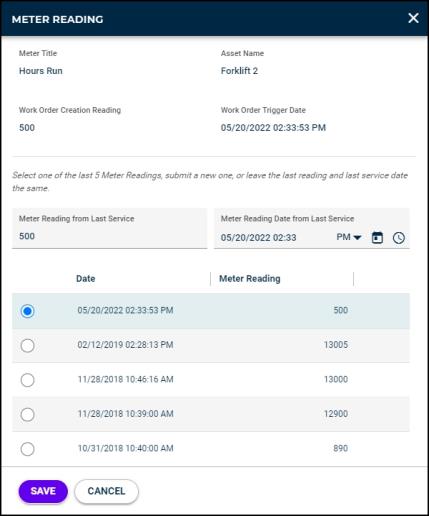
Non-Stock Inventory Items
You can now designate a part as non-stock at the location level in Asset Essentials. A non-stock part is an inventory item that is not being kept on the shelf because of usage, cost, or size. Making a part non-stock in your account will allow you to track the usage and cost of that item over time on your work orders or assets. This feature will disable the fields that are specifically tied to reorder methods for that location and will not trigger the item to be reordered. You can see which parts are non-stock through the parts summary page, an Export, a Part Details report, or the location receiving window on a PO with the status of PO Arrived.

Inventory Location
You can now designate an existing or new location as an Inventory Location. Also, when assigning a location to a part, the location picker window will now automatically be filtered to only show locations marked as inventory locations, making it quick and easy to find the correct location your part is stored in.
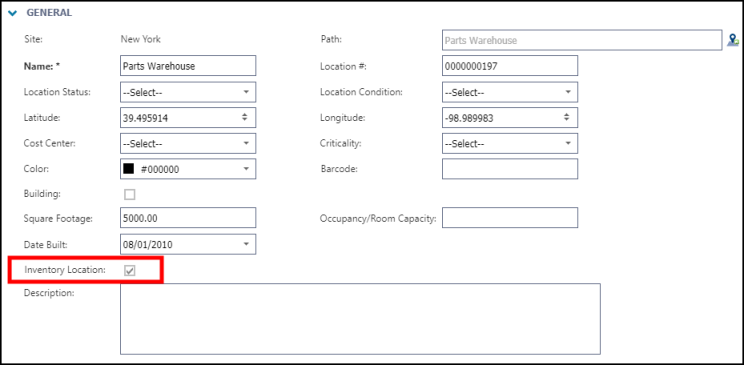
Task Attachments Accessible in the Mobile App
You can now view various attachment types that have been added to tasks on work orders in the mobile app. An icon beside the task will indicate the type of attachment included. By tapping on the icon, it will allow you to view that specific attachment. *Note: You cannot add new attachments on tasks from the mobile app. They must be added from your Asset Essentials account on the web. Task attachments will not be available when offline on the mobile app.
- Tap the icon next to the task to open the attachment.
- Document icon (
 ) - This icon will allow you to view documents such as a PDF or CSV file.
) - This icon will allow you to view documents such as a PDF or CSV file. - Image icon (
 ) - This icon will allow you to view an image.
) - This icon will allow you to view an image. - Link icon (
 ) - This icon will direct you to the website of the URL provided.
) - This icon will direct you to the website of the URL provided. - Paper clip icon (
 ) - This icon will allow you to view all other attachment types. A paper clip that has a number badge will indicate the amount of attachments included and will allow you to select a specific attachment from a list view.
) - This icon will allow you to view all other attachment types. A paper clip that has a number badge will indicate the amount of attachments included and will allow you to select a specific attachment from a list view.
- Document icon (
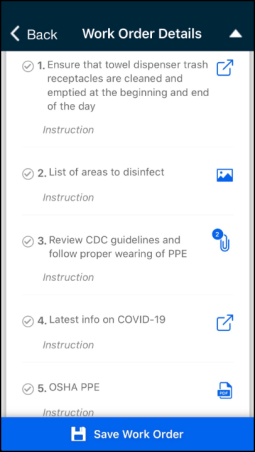
PM Tasks Performance Enhancement
To improve performance on PMs that include a larger amount of PM task data, some changes have been made to help you manage your PM tasks.
- When adding a new PM to your account, you must save the PM first before adding any tasks.
- When duplicating a PM, you have the option to include or not include all of the tasks on the new PM.
- When editing the tasks on a PM, you can click the edit icon (
 ) next to an individual task to alter the existing information or click the Edit button at the top of the section to alter the order of all of the tasks at once.
) next to an individual task to alter the existing information or click the Edit button at the top of the section to alter the order of all of the tasks at once. - When viewing the log on a PM, you can now see more details about a task that was edited.
- When viewing tasks on a PM, it will now show only ten tasks at a time in the grid. To view more tasks, you can navigate to the next page.
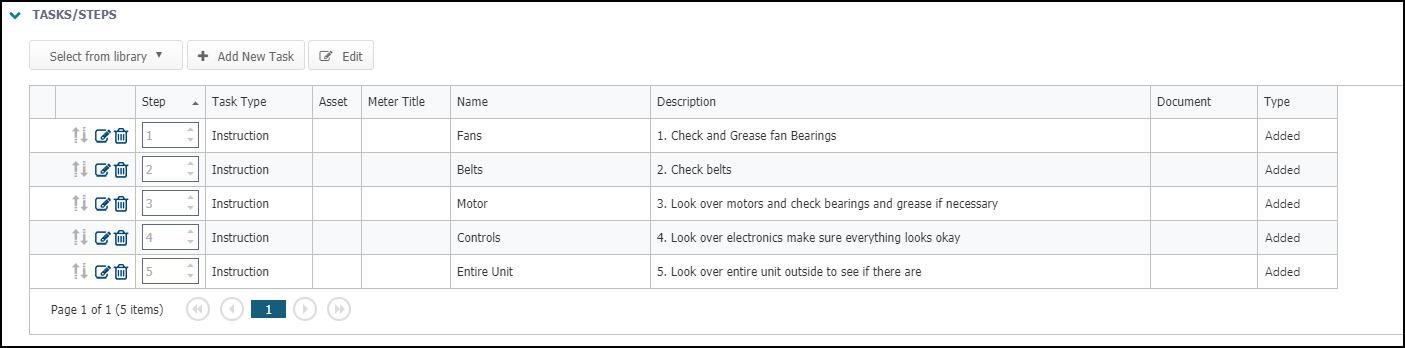
Breadcrumbs
*Note: To learn if you are eligible for this feature, contact Client Services.
Your administrative users have the ability to be able to view geographical location data of mobile technicians out in the field by tracking their Breadcrumbs in Asset Essentials!
Benefits
- Quicker response to citizen needs - There is a water main break, and you want to know who is nearby to fix it.
- Increased safety - One of your team members didn't return to the office. You need to make sure that person is safe.
- Reduce liability - A citizen reported that a garbage truck hit their mailbox. You need to see if the garbage truck was near the mailbox when the incident may have occurred.
- Boost day-to-day efficiency - As a supervisor of a fleet of trash trucks, you need to maximize the efficiency of the weekly truck routes. You can do this by looking at the breadcrumbs and then change the route moving forward.
- Plan for future work - You need to know how much of the city your snow plows were able to clear last week. You can then plan which parts of the city you still need to clear next week.

Work Order Location Reports
You can now run three new work order location reports and download them as a CSV file that will allow you to generate data associated with your locations. These reports will provide you with a roll-up of costs for each location and will also display the location path for better insight into the location's hierarchy.
- WO Detail by Source
- WO Summary by Location
- Cost Center Summary by Location

Asset Essentials Integrates with Capital Forecast and CapitalForecastDirect
Asset Essentials can now integrate with Capital Forecast and CapitalForecastDirect allowing you to get more work done faster through streamlining workflows and improving collaboration and communication between your departments.
The Asset Essentials and Capital Forecast integration is now available! This integration will help you perform work based on needs and let work costs inform capital planning. We will continue to streamline and improve your integration experience in future releases. *Note: Only certain clients are eligible for this integration. To learn if you are eligible, contact Client Services.

The Asset Essentials and CapitalForecastDirect integration is now available! This integration will help you perform work based on needs and let work costs inform capital planning. We will continue to streamline and improve your integration experience in future releases. *Note: Only certain clients are eligible for this integration. To learn if you are eligible, contact Client Services.

Region/Site Section Update on Request Form
If a requester has access to submit a work request at more than one Region or Site, then the Select Region/Site section of the request form will now be expanded by default. If a requester only has access to submit a request at one Site, the section will then be collapsed by default. This will help them to avoid skipping this section by accident if they need to select a different Region or Site.
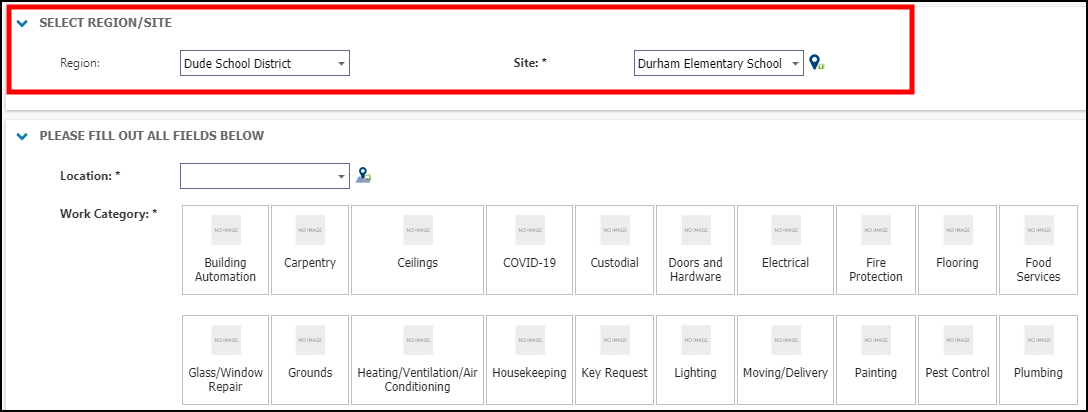
Parts Picker Enhancement on New Work Order Form
The filters on the Parts picker within the new work order form have been updated to display on the left side of the picker with a new look and feel. This will still allow you to filter by PM Parts, Asset Parts, Suppliers, or Kits.
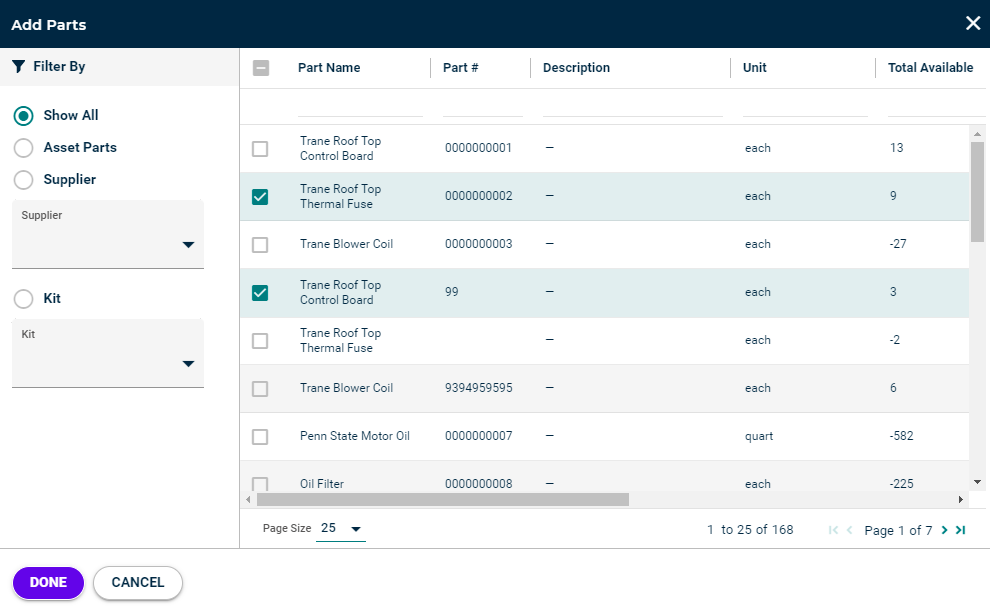
Work Order Routing Rules Update
You can now create new filters for your work order routing rules based on the Origin of the work order (PM or Non-PM) and/or what product it was Generated From if you are utilizing our product integrations.
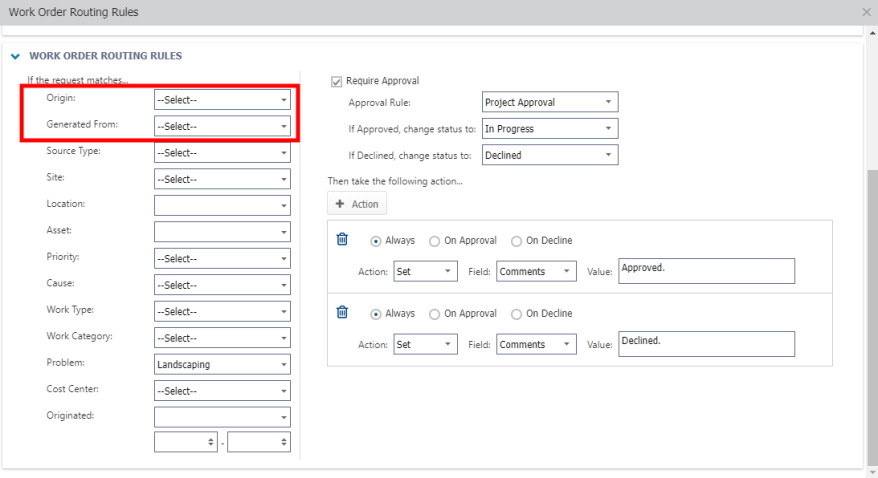
Mobile Request Form Enhancement
You will now see a brand new request form in the Asset Essentials mobile app! We updated the request form with a more modern look and feel and added additional functionality that provides you with a configurable workflow for submitting requests through the mobile app. We recommend that you upgrade to the current app version to benefit from the latest enhancements. *Note: Currently, you have the opportunity to navigate back to the old request form using the toggle feature that is in your mobile app settings. The new request form will become standard in your account soon and the toggle will be removed.

Benefits
- Aligns with the request template being used in your account on the web
- Fields that can provide your organization with valuable information for increased productivity such as Area/Room #, Custom Fields, and the relationship between Work Category, Problem, and Cause
- Modern look and feel is consistent with the new work order form in the mobile app
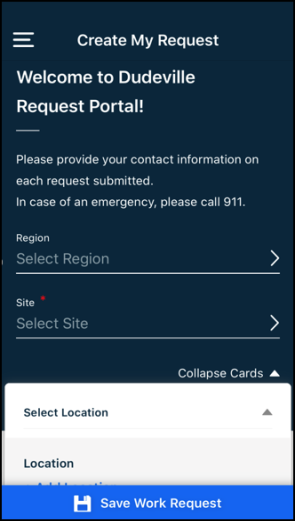
Asset Essentials Integrates with Energy Manager and Event Manager
Asset Essentials can now integrate with Energy Manager and Event Manager allowing you to get more work done faster through streamlining workflows and improving collaboration and communication between your departments.
The Asset Essentials and Energy Manager integration is now available! This integration will generate timely work requests to help reduce energy waste in your facilities. Energy managers can schedule work directly from within their system to be added to your maintenance team’s workflow in Asset Essentials. We will continue to streamline and improve your integration experience in future releases. *Note: Only certain clients are eligible for this integration. To learn if you are eligible, contact Client Services.

The Asset Essentials and Event Manager integration is now available! This integration will help you understand the true cost of events including associated work and allow you to budget accordingly. You can seamlessly involve custodians and technicians in event setup. We will continue to streamline and improve your integration experience in future releases. *Note: Only certain clients are eligible for this integration. To learn if you are eligible, contact Client Services.

Work Order Survey Email Enhancement
You can now assign a work order survey email to specific User Types and User Roles in Asset Essentials. As an Asset Essentials Account Administrator, you are able to add one survey email to be sent to one User Type and multiple User Roles if you choose. As an Asset Essentials Enterprise Global Administrator or Account Administrator, you are able to add multiple survey emails for multiple User Types and User Roles. *Note: Please contact your Sales Representative or Client Services if you are interested in purchasing Asset Essentials Enterprise.
Asset Essentials Clients
Asset Essentials Enterprise Clients

Purchase Transaction Enhancement
When making a purchase transaction on a work order, you can now record the supplier that was used, the user who made the purchase, the type of purchase that was made, and the form of payment that was used.
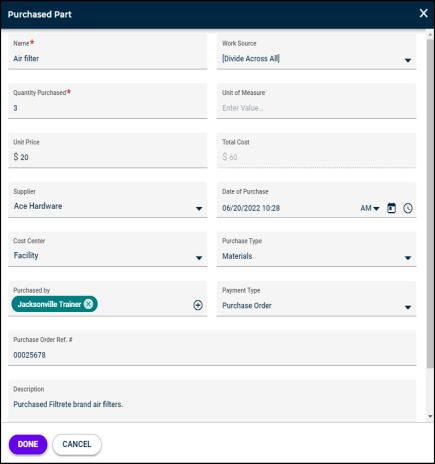
Work Category Assignments
You now have access to enhanced work-flows to streamline the user experience with Work Category Assignments. This enhancement allows you to group users and assign them to Work Categories so they can focus on the work specific to their trade.

New Work Order Form Print Options
We have now added the option for you to select and print various printing formats for your work order directly from the new work order form! Click the drop-down menu to select your desired printing format and then click the printer icon to print your work order.
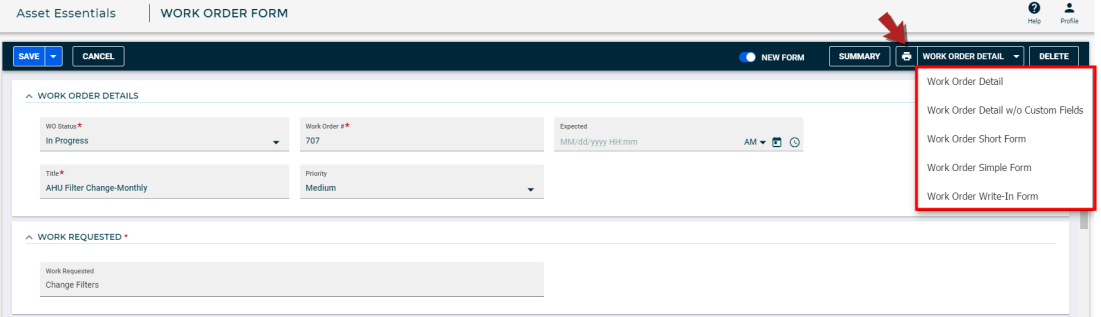
PM Expected By Date and Time
The Expected By option on a PM schedule will now allow you to set the number of hours alongside the number of days for when the work is expected to be completed. This allows for greater granularity on scheduling when the work need to be done.

Locked Work Order Numbers
You can now prevent your users from creating their own work order numbers when submitting a new work order or editing an existing work order. This feature will apply to both the standard work order form and the new work order form. If this setting is enabled, the Work Order # field will be locked and the number will automatically be generated once the work order is submitted or saved. *Note: This feature is only available to clients who have purchased Asset Essentials Enterprise. Please contact Client Services if you are interested in this feature.
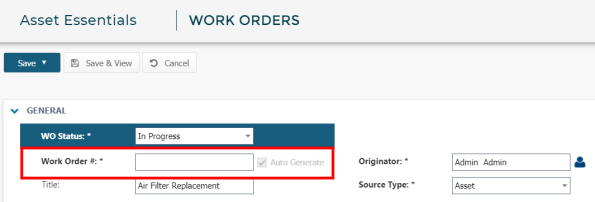
The new work order form received visual enhancements to the user interface! We are continuing to listen to your feedback in order to make improvements.
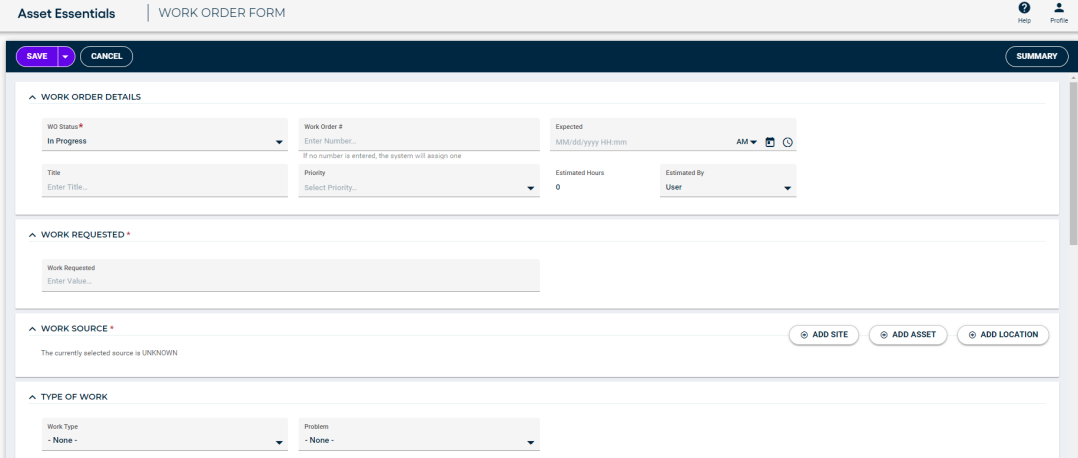
New PM Exclusion Conditions Feature
You can now define events called PM Exclusion Conditions in Asset Essentials that allow the system to halt PM work order generation for a specific amount of time. Account Admins and Global Admins are able to create the list of PM Exclusion Conditions at the account level. PM Exclusion Conditions can be applied at the site level or when adding and editing a PM.
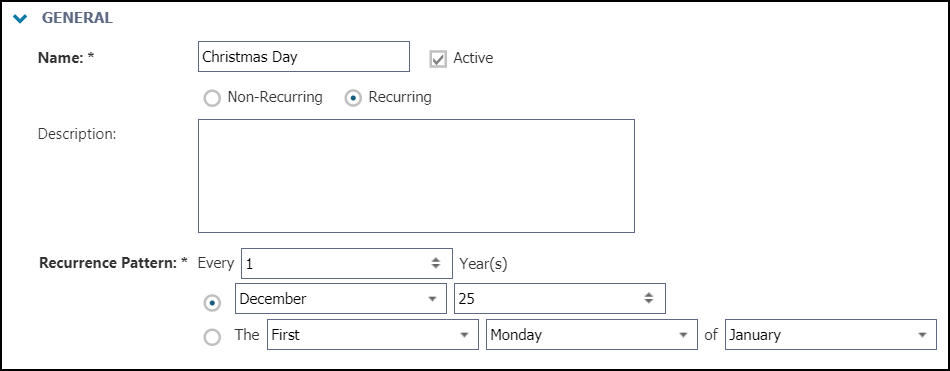
Part Transactions on the New Work Order Form
You can now create part transactions on the new work order form! After saving a new work order, or while editing an existing work order, you will be able to add any necessary part transactions without navigating away from the work order form. *Note: The new work order form can be activated in your individual user account by switching on the New Form toggle at the top of the work order form. This must be activated in order to see this new feature. Also, when creating a new work order, the work order must be saved before the parts feature will appear.
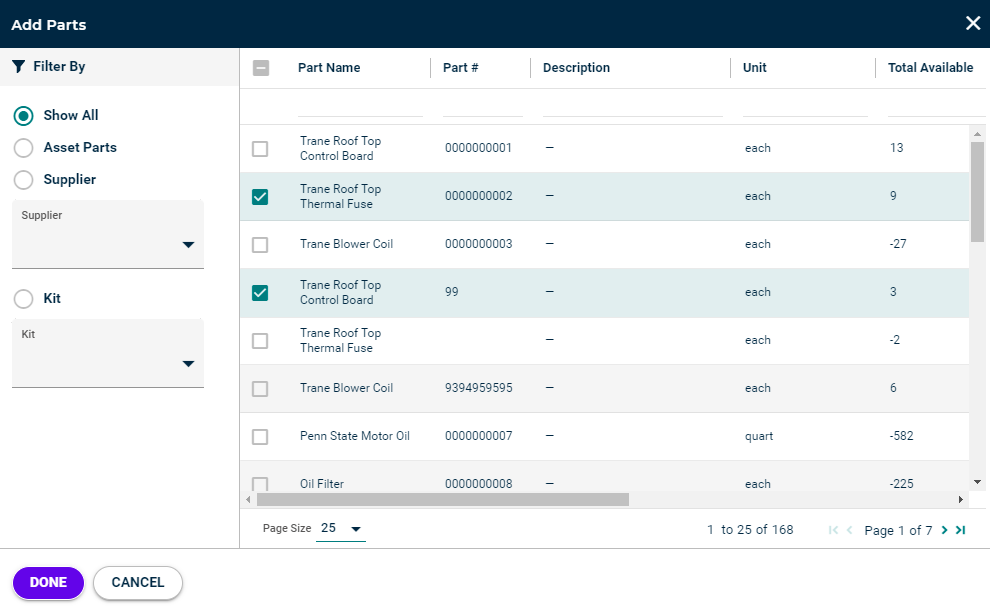
Performance Improvements
Our teams are continuously working to improve the performance of the mobile app. We have implemented additional tracking to help identify and troubleshoot issues that may arise. Our teams also continue to resolve issues in the mobile app based on our rigorous testing along with your feedback!
In order to benefit from all the improvements that were released in version 1.42.81, we ask that you confirm that you have upgraded to this version on your mobile devices. If you do not have the most up to date version, upgrade the Asset Essentials mobile app as soon as possible. You can do this by visiting the App Store, searching for Asset Essentials, and verifying that you are not prompted to update.
Returning Parts on Work Orders
You can now set up your account to ensure that a separate transaction is made when returning parts that were not needed for a work order on the mobile app. This feature will prevent part transactions on a work order from being edited or deleted. *Note: A Global Administrator must enable this feature in the system settings.
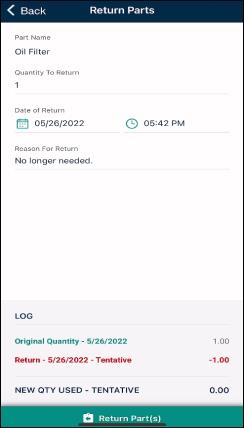
Improved Cost Center Selection
When selecting a Cost Center on a work order, the list will now display the name and number of the Cost Center before you select it. This will allow you to ensure you are selecting the appropriate Cost Center for your work order.
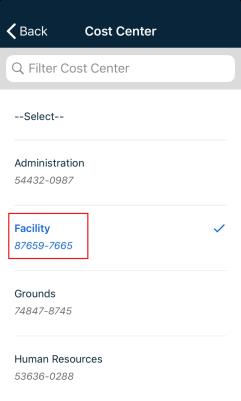
Improved Site Filter Options
When using a filter to select a site anywhere in the mobile app, you are now able to sort the sites alphabetically. Additionally, when typing in the Search field, the options that match what you are typing will begin to display in a drop-down list. These improved site filter options will allow you to quickly and easily navigate to the site you need.